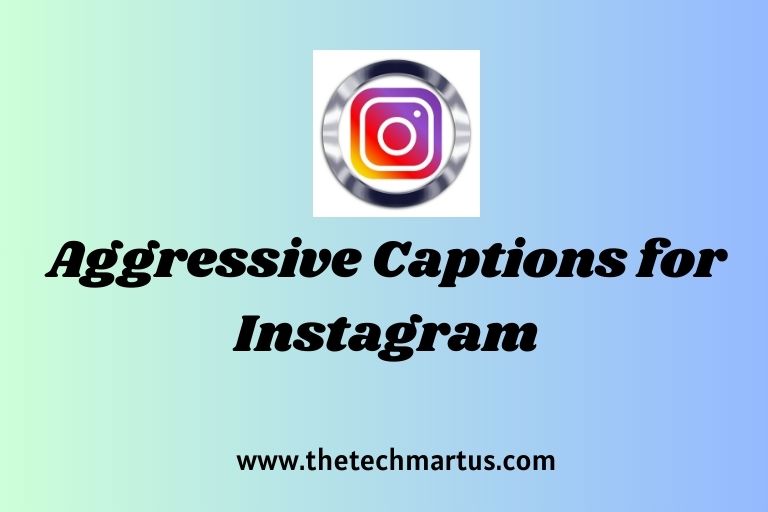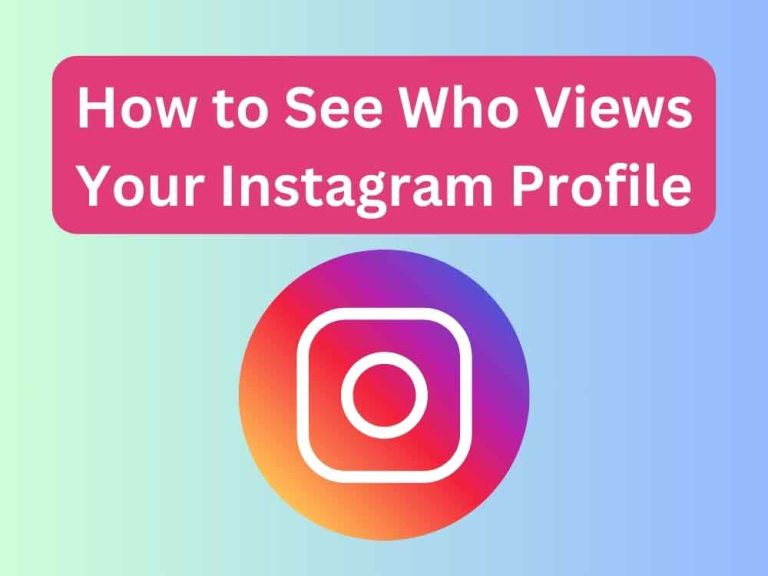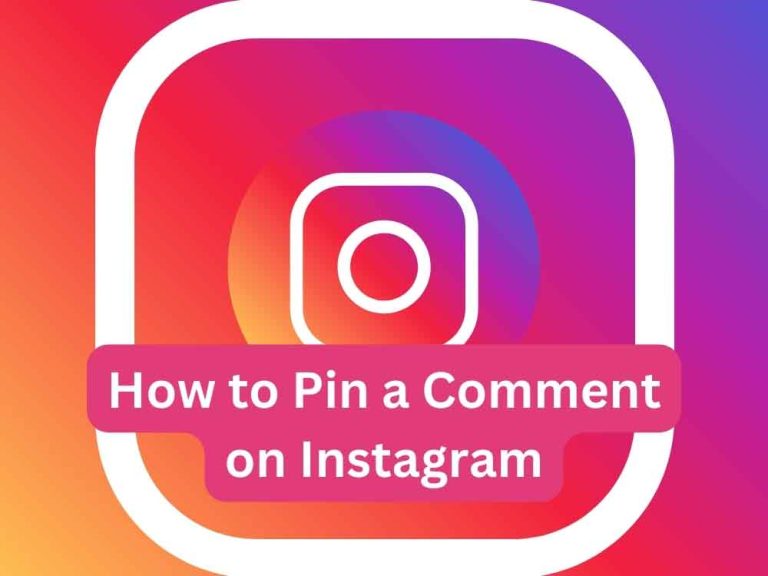How to Download Videos from Instagram: 5 Easy Methods (2025 Guide)
Did you know that over 2 billion Instagram users share approximately 95 million photos and videos every single day? I’ve spent years helping people save their favorite Instagram memories, and I can tell you – downloading Instagram videos isn’t as complicated as it seems! Whether you’re a content creator looking to repurpose videos or just want to save some amazing moments, I’ll walk you through the easiest methods that actually work in 2025.
Method 1: Using Online Instagram Video Downloaders
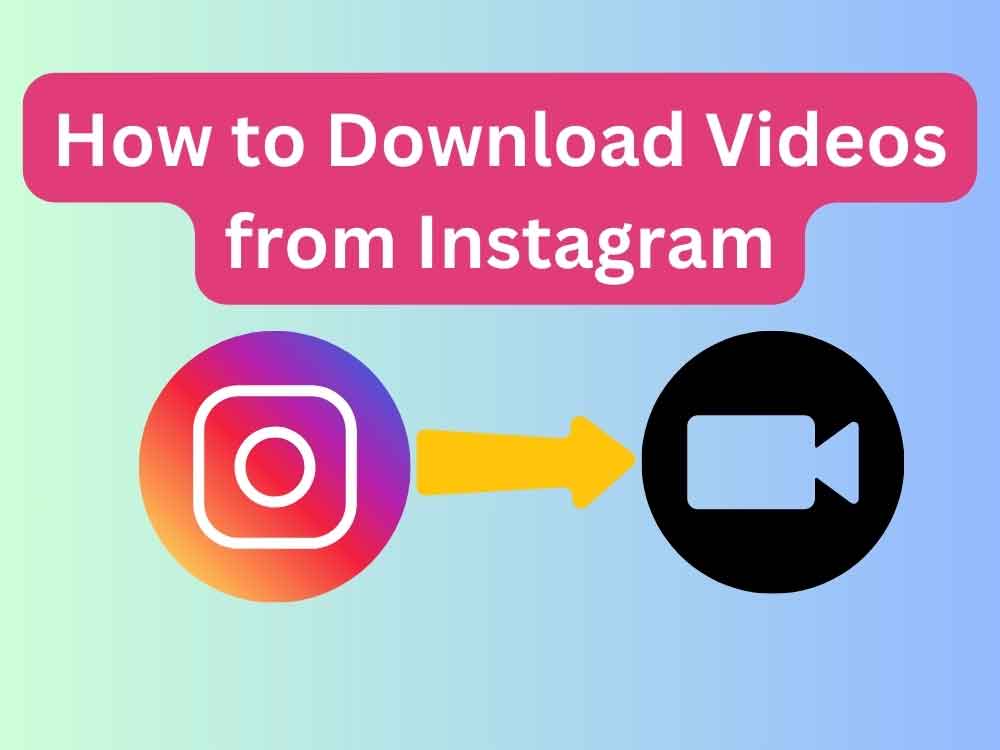
You know what’s funny? When I first started working with Instagram content, I spent hours trying to figure out the safest way to download videos. After testing dozens of online tools (and yes, encountering some sketchy ones!), I’ve finally nailed down the most reliable approach.
Let me share my go-to method using online downloaders. First things first – always stick to reputable sites like SaveFrom.net or InstagramSave.com. These have been around for years and don’t bombard you with suspicious pop-ups or ads.
Here’s my tried-and-tested process:
- Open Instagram and find the video you want to download
- Click the three dots (…) above the post
- Select “Copy Link” from the menu
- Head to your chosen downloader website
- Paste the link in the download box
- Click the download button and choose your preferred quality
Pro tip: I always recommend using an ad blocker when visiting these sites. Trust me, it makes the experience so much smoother! And here’s something most people don’t know – if you’re downloading multiple videos, try opening the downloader in a new tab while keeping Instagram open in another. It’s a simple trick that saves tons of time!
Method 2: Instagram Video Downloader Apps
Let me tell you a story about apps – I once downloaded what I thought was a legitimate Instagram video downloader, only to find it filled my phone with ads! After that learning experience, I’ve become pretty picky about which apps I recommend to others.
For Android users, I’ve found “Video Downloader for Instagram” (by InShot Inc.) to be incredibly reliable. It’s been my go-to for the past couple years, and here’s why: clean interface, no sketchy permissions, and it actually works consistently. Plus, it’s regularly updated to keep up with Instagram’s changes.
If you’re on iOS, things are a bit trickier due to Apple’s restrictions. However, “Repost: For Instagram” has been a fantastic option. While it’s marketed as a reposting app, it includes a solid download feature that works like a charm.
Here’s what to look for in any app you choose:
- Minimal permissions required
- Regular updates in the app store
- Positive reviews from long-term users
- Clear privacy policy
- No hidden subscription fees
Remember how I mentioned those annoying ads earlier? Here’s a little secret – most good apps offer a one-time payment option to remove ads. In my experience, it’s worth every penny if you’re downloading videos regularly.
Method 3: Browser Extensions for Instagram Downloads
Browser extensions have honestly been a game-changer for me. After trying countless options (and yes, making some mistakes along the way!), I’ve found that “Downloader for Instagram” for Chrome is absolutely fantastic.
Installing it is super straightforward:
- Go to the Chrome Web Store
- Search for “Downloader for Instagram”
- Click “Add to Chrome”
- Accept the minimal permissions it needs
What I love about this extension is how it seamlessly integrates with Instagram. Once installed, you’ll see a little download button appear whenever you hover over a video. No copying links, no switching between tabs – just one click and you’re done!
Firefox users, don’t worry – I’ve got you covered too! The “Instagram Download Button” extension works similarly well. I actually use both browsers for testing, and the Firefox version sometimes works better with certain types of Instagram stories.
Here’s something I learned the hard way – always check the extension’s privacy policy and reviews before installing. Some extensions ask for way too many permissions, which is usually a red flag.
Method 4: Screen Recording Method (No Additional Tools)
Sometimes the simplest solution is the best one! I can’t tell you how many times I’ve relied on screen recording when other methods weren’t working. It’s built right into your device, so there’s no need to worry about third-party tools.
On iPhone:
- Add Screen Recording to Control Center (Settings > Control Center)
- Swipe down from the top-right corner
- Tap the Screen Recording button
- Wait for the countdown
- Play your Instagram video
- Stop recording when done
For Android users (the process might vary slightly):
- Pull down the Quick Settings panel
- Find “Screen Record” (you might need to add it first)
- Tap to start recording
- Navigate to Instagram and play your video
- Stop recording when finished
Pro tip: I always make sure to trim the beginning and end of the recording to remove the notification bar and recording controls. It’s these little details that make your saved videos look more professional!
Read Also: How to See Who Views Your Instagram Profile (2025): What’s Actually Possible
Method 5: Developer Tools Method (Advanced)
I remember feeling pretty intimidated the first time someone suggested using developer tools to download Instagram videos. But trust me – if I could figure it out, you definitely can! This method has become my secret weapon when other options fail.
Here’s my simplified approach that works every time:
- Right-click on the Instagram video you want to download
- Select “Inspect” or press F12
- Click the Network tab in developer tools
- Look for files with .mp4 extension
- Open the video URL in a new tab
- Right-click and select “Save video as”
The trickiest part? Finding the right file in the Network tab. Here’s a tip I discovered after lots of trial and error – filter the results by “media” or search for “mp4”. This cuts through all the clutter and helps you find the video file faster.
One thing that used to drive me crazy was losing the video URL before I could save it. Now I always right-click on the URL and open it in a new tab first. That way, even if I make a mistake, I don’t have to start the whole process over again.
Legal and Ethical Considerations
Let me share something important I’ve learned over years of working with social media content – just because you can download a video doesn’t always mean you should. I’ve seen plenty of creators get understandably upset when their content is used without permission.
Instagram’s terms of service are pretty clear about this. While downloading videos for personal viewing might be okay, redistributing someone else’s content without permission is a big no-no. I always follow these guidelines:
- Always ask for permission before sharing someone else’s content
- Give proper credit to the original creator
- Never claim others’ work as your own
- Be extra careful with copyrighted music in videos
- Respect private account content – if it’s private, it should stay private
Here’s a real-world example: I once wanted to share an amazing cooking tutorial I found on Instagram. Instead of just downloading and reposting it, I reached out to the creator. Not only did they appreciate being asked, but we ended up collaborating on some content together!
Troubleshooting Common Issues
After helping hundreds of people with Instagram video downloads, I’ve pretty much seen every error message possible! Let me share solutions to the most common problems I encounter.
Download Failed Errors
The most frequent issue I see is the dreaded “download failed” message. Here’s my troubleshooting checklist:
- Check your internet connection
- Try copying the link again
- Clear your browser cache
- Use a different download method
- Verify the video hasn’t been deleted
One time, I kept getting failed downloads until I realized Instagram was showing me a different version of the video based on my location. Using a VPN solved the issue instantly!
Video Quality Problems
Nothing’s more frustrating than downloading a blurry video. Here’s what I’ve learned about maintaining quality:
- Always select the highest quality option available
- Check if your internet connection is stable
- Try different downloaders – some preserve quality better than others
- Consider screen recording for stories to maintain original quality
- Download directly from the source when possible using developer tools
Conclusion
After years of downloading Instagram videos, I can confidently say that having multiple methods in your toolkit is key to success. Each approach has its strengths – online downloaders for convenience, apps for mobile use, browser extensions for efficiency, screen recording for reliability, and developer tools for those tricky situations.
Remember to always respect creators’ rights and use downloaded content ethically. Start with the simpler methods first, and keep the advanced techniques as backup options. Having trouble? Don’t worry! Bookmark this guide and return to it whenever you need a refresher.
Pro Tip: I recommend testing each method with a public video first to find what works best for your specific needs. And don’t forget to regularly check for updates to your chosen tools, as Instagram frequently changes their platform.
Have you tried any of these methods? I’d love to hear about your experiences in the comments below! And if you found this guide helpful, share it with friends who might need it too.
Stay tuned for more helpful social media tips, and happy downloading! Remember – when in doubt, always err on the side of respecting creators’ rights and Instagram’s terms of service.