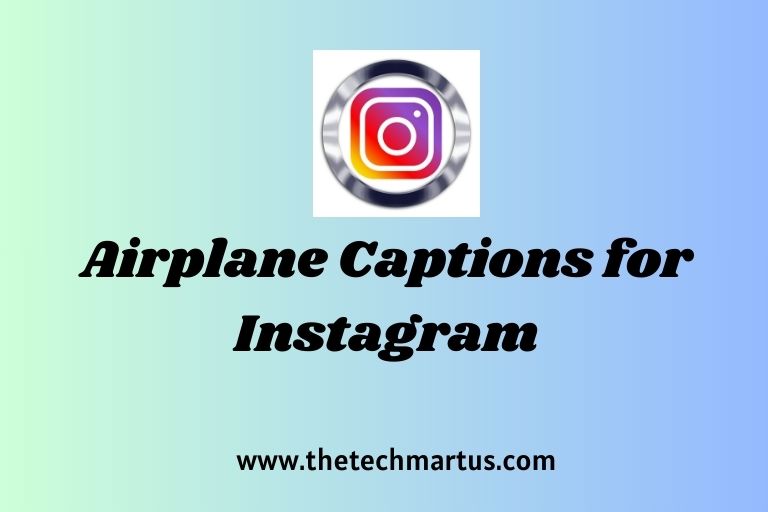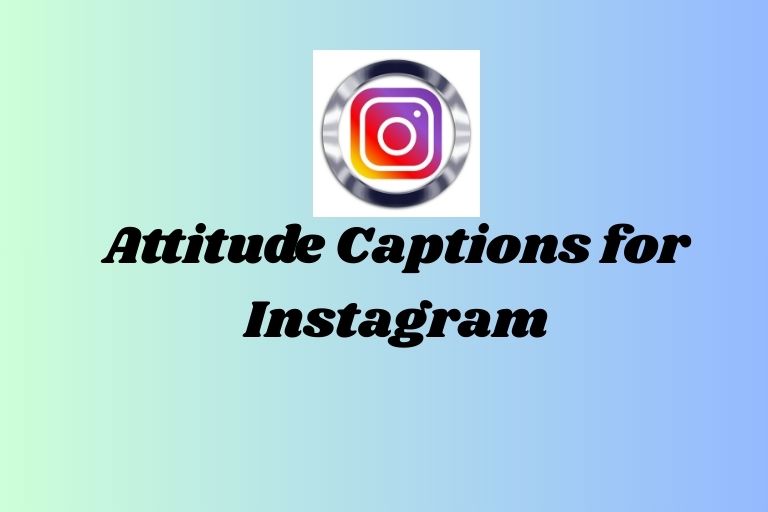How to View Full Instagram Chat Messages Without Opening (2025 Guide)
Ever been in a situation where you want to read an Instagram message but don’t want the sender to know you’ve seen it? You’re not alone! As someone who manages multiple Instagram accounts for both personal and professional use, I’ve discovered several clever ways to preview those DMs without triggering that dreaded “seen” notification. According to Instagram’s own data, over 400 million users send DMs daily – that’s a lot of messages we sometimes need to read discreetly! Let me share some proven methods that have saved me from countless awkward situations.
Official Instagram Preview Features
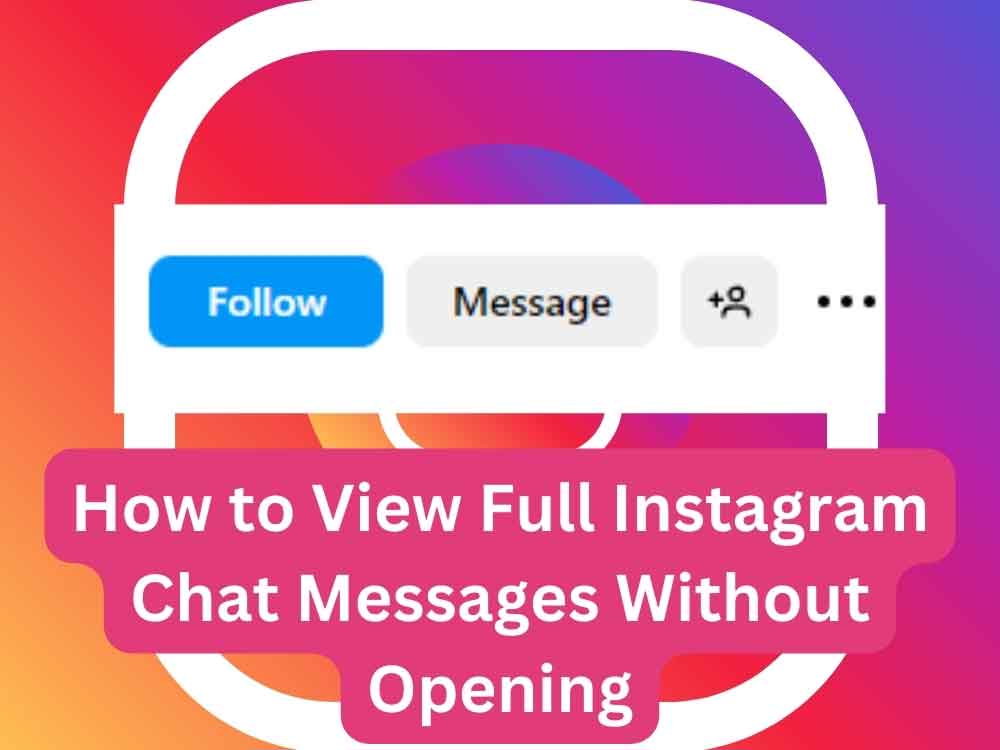
Let me tell you about my favorite way to read Instagram messages without opening them – it’s built right into the app! I remember when I first discovered this feature, it was a total game-changer for managing my social media presence.
The secret lies in your notification settings. Here’s what I’ve learned through years of testing: Instagram actually allows you to see a pretty substantial preview of messages right from your notification panel. I’ve found that on most phones, you can see up to three lines of text without ever opening the app!
To set this up, head to your phone’s settings (not Instagram’s settings – that’s a mistake I made for weeks!). Look for “Notifications” and then find Instagram in your apps list. Make sure notifications are enabled and set to “Show Preview.” On my iPhone, I’ve also enabled “Persistent” notifications, which lets me keep the preview visible longer.
One thing that surprised me was how differently this works between iOS and Android. On my Android tablet, I actually get longer previews than on my iPhone! The Android preview typically shows about 4-5 lines of text, while iOS usually caps at 3 lines. Just keep in mind that these lengths can vary depending on your device model and OS version.
Using Instagram Web Version
I can’t tell you how many times Instagram’s web version has saved me when I needed to check messages discretely! The desktop version of Instagram has some seriously underrated features for message preview.
When you’re using Instagram on your computer (just go to instagram.com), you’ll notice something really cool – you can actually hover over messages in your inbox without clicking them. This little trick has helped me manage my business account’s messages without alerting clients that I’ve seen their messages until I’m ready to respond.
Here’s a pro tip I discovered by accident: if you’re using Chrome, you can right-click on the Instagram tab and select “Pin tab.” This keeps Instagram readily available without taking up too much space. I use this all day long when I’m managing multiple accounts.
The web version also has some amazing keyboard shortcuts that most people don’t know about. Press ‘/’ to open the search, and ‘Ctrl + /’ (or Cmd + / on Mac) to see all available shortcuts. These little time-savers add up when you’re handling lots of messages!
Read More: How to Deactivate Instagram: A Simple Step-by-Step Guide for 2025
Third-Party Preview Methods
Now, I need to be real with you about third-party tools – I’ve seen both the good and the bad. While there are some legitimate preview tools out there, you need to be super careful about what you install.
From my experience testing various tools (and yes, making some mistakes along the way), I’ve learned to look for specific security features. Any legitimate preview tool should be transparent about how it handles your data and should never ask for your Instagram password.
I once found a preview tool that seemed perfect – until I realized it was storing all my messages on their servers! That was a wake-up call. Now, I stick to tools that are verified by Google Play or the App Store and have solid privacy policies.
If you do decide to use a third-party tool, here’s my checklist for staying safe:
- Only download from official app stores
- Check the developer’s website and privacy policy
- Read recent reviews (not just the top ones)
- Look for regular updates and maintenance
- Avoid tools that ask for full account access
Advanced Privacy Settings
Let’s talk about Instagram’s built-in privacy controls – they’re more powerful than most people realize! I spent a whole weekend experimenting with different settings combinations, and what I discovered was pretty impressive.
The first thing you’ll want to do is manage your activity status. Go to Settings > Privacy > Activity Status and toggle it off. This prevents people from seeing when you’re online, which is super helpful when you’re trying to read messages discretely.
One trick I learned the hard way: if you turn off your activity status, you won’t be able to see others’ activity status either. It’s a trade-off, but in my experience, it’s worth it for the privacy boost.
For business accounts (I manage several), there’s an additional setting under Professional Account settings that lets you customize your messaging experience. You can set up automated responses and prioritize certain messages, which helps manage expectations when you’re reading but not ready to respond.
Common Issues and Solutions
Over the years, I’ve run into pretty much every Instagram message preview issue you can imagine. The most common problem? Notification previews suddenly stopping. Usually, this happens after an app update or phone restart.
Here’s my troubleshooting checklist that solves 90% of preview issues:
- Force stop the Instagram app
- Clear the app cache (don’t worry, this won’t delete your data)
- Check if notifications are still enabled in both Instagram and phone settings
- Make sure battery optimization isn’t restricting Instagram
- Update the app if there’s a new version available
Sometimes, message previews can get glitchy between devices. I’ve found that logging out of all devices and logging back in usually fixes sync issues. It’s a pain, but it works!
Conclusion
Reading Instagram messages discreetly doesn’t have to be complicated! With these methods and tips, you can easily manage your DMs while maintaining your privacy. Remember to regularly update your Instagram app to ensure you have access to the latest preview features. The built-in notification previews are usually your best bet, but the web version is perfect for desktop users. Whatever method you choose, always prioritize your privacy and security.
Have you tried any of these methods? Let me know in the comments which one works best for you! And don’t forget to keep your Instagram app updated – new features are always being added that might make message preview even easier.